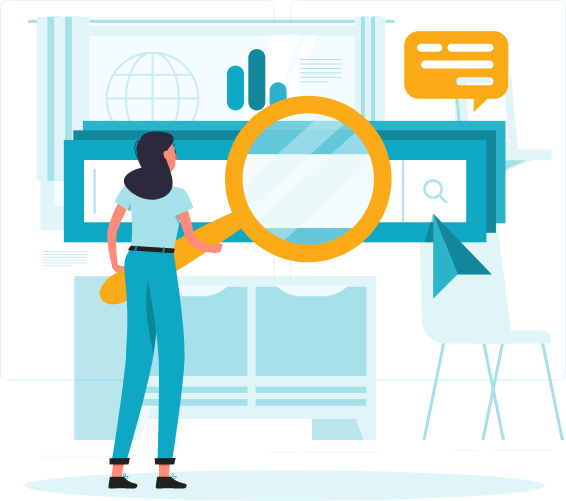
Paano ka namin matutulungan?
Kailangan ng tulong? Magtanong
List of DiskarTech FAQs
1. How can I apply for a MySSS Card powered by RCBC DiskarTech
a. Log in to your My.SSS account via the My.SSS Portal.
b. From the available services, select the option to apply for a MySSS Card.
c. Ensure that you have completed the SSS identity verification procedures.
d. Choose RCBC DiskarTech as your preferred Participating Financial Institution (PFI).
e. Provide your consent to the Data Sharing Agreement, then secure and take note of your MySSS Card Transaction Number.
f. Download the RCBC DiskarTech app via Google Play, App Store, or Huawei AppGallery.
g. Open the app and register using your MySSS Card Transaction Number. When prompted, select “SSS Member: Gamitin ang MySSS Card Transaction Number”
h. Complete the Know-Your-Customer (KYC) process within the app by uploading a valid government-issued ID and taking a selfie for identity verification.
i. Once your application is approved and your identity is verified, you will receive further instructions regarding the issuance and delivery of your MySSS Card.
2. What are the requirements needed to apply for a MySSS Card powered by RCBC DiskarTech?
To successfully apply for a MySSS Card powered by RCBC DiskarTech, you must prepare the following:
a. Completion of National ID Registration, as identity verification in the My.SSS Portal is powered by the PSA’s National ID eVerify system.
b. Updated contact information (mobile number and email address) in your SSS records. c. An issued MySSS Card Transaction Number, which you can obtain through your My.SSS Portal account.
d. A valid government-issued ID and a selfie to complete the Know-Your-Customer (KYC) process in the RCBC DiskarTech app
3. What are the features, benefits and/or capabilities of the MySSS Card powered by RCBC DiskarTech?
a. RCBC DiskarTech Mobile App
i. MySSS Card Availment / Onboarding
ii. Card Linking/Activation
iii. Lock/Unlock Card
iv. Block Card
v. View Card Details
vi. Balance Inquiry
vii. Fund Transfer
viii. Cardless Withdrawal
ix. Interest Earning
x. Buy Load
xi. Buy Insurance
xii. Buy Telemedicine
xiii. Pay Bills
xiv. Remittance Claiming
xv. Rewards
b. ATM / ATM GO / POS
i. Withdrawal (Intrabank & Interbank)
ii. Balance Inquiry
iii. PIN Change
iv. Bills Payment
v. IBFT (Inter Bank Fund Transfer)
vi. Prepaid Reload
vii. POS Purchase
4. How much is it? How do I pay?
The card fee is Two Hundred Pesos (P200.00) and will be deducted from the RCBC DiskarTech account upon successful request for the physical card
5. How and when will I receive the MySSS Card powered by RCBC DiskarTech?
The MySSS Card can be picked up at the selected RCBC branch in 15-20 working days depending on location.
6. Can I use the RCBC DiskarTech app if I don’t have the MySSS Card issued through RCBC DiskarTech yet?
Yes. You can use the RCBC DiskarTech and all in-app features/services upon successful account verification even without the physical card.
7. Can I receive SSS loan releases and/or benefits through MySSS Card powered by RCBC Diskartech Card
Yes. Benefits or loan releases may already be received through the RCBC DiskarTech App even if the physical MySSS card has not been issued.
8. How do I transfer funds to another DiskarTech account with an SSS number using another ATM card?
Use the DiskarTech SSS card number instead of the account number for SSS fund transfers.
9. Who can I contact if I have questions or issues?
For any questions or issues, you may contact the RCBC DiskarTech Help Desk at [email protected]
10. Who can apply for the MySSS Card powered by RCBC DiskarTech?
SSS members are eligible if they meet all of the following requirements:
- They are registered with PhilSys and issued with PhilSys Number (PSN)
- They are a qualified SSS member with a My.SSS account
- They have an updated email address, mobile number, local mailing or home address in SSS records
- They have no UMID ATM/Pay Card enrolled in SSS
- They do not have an active RCBC DiskarTech account at the time of MySSS Card application via the My.SSS portal (Soon for existing RCBC DiskarTech users!)
Research Collaboration between RCBC and IPA Philippines
- Ano ang purpose ng research na ito?
Ang purpose ng research collaboration ng RCBC at IPA ay pag-aralan ang epekto ng presyo ng digital payments sa paggamit nito at sa iba pang financial behaviors. - Sino ang mga partner ng proyekto?
Ang RCBC (Rizal Commercial Banking Corporation) at IPA (Innovations for Poverty Action) Philippines ay ang mga pangunahing partner sa proyekto. Kasama rin sa research team ang mga eksperto mula sa iba’t ibang unibersidad tulad ng Ateneo de Manila University, College of William & Mary, National University of Singapore, at University of Sydney. - Paano pipiliin ang mga participant?
Ang mga active users ng Diskartech ay pipiliin by random draw at iimbitahang makasali sa study. Magkakaroon ng in-app consent process kung saan tatanungin ang mga user kung gusto nilang sumali sa pag-aaral. - Paano malalaman kung napili ako para sa study?
Makakatanggap ka ng in-app notification mula sa Diskartech na humihingi ng iyong consent para makasali sa study. - Ano ang mangyayari kapag sumali ako sa study?
Kung ikaw ay magbibigay ng consent para sumali, magkakaroon ng pagkakataong bumaba ang halaga ng InstaPay fees sa iyong account, at pag-aaralan ng RCBC at IPA kung paano nito maaapektuhan ang iyong transaction behavior. Kung ikaw ay sasali, ang iyong pangalan at mobile number ay ibabahagi rin sa IPA para sa mga follow-up surveys. - Gaano katagal ang study?
Ang study ay tatakbo ng tatlong buwan para sa Diskartech. Mayroon ding follow up phone survey pagkatapos ng tatlong buwan ng price discount. - Ano ang mangyayari sa data ko?
Ang data ng mga participant ay kokolektahin at gagawing anonymous bago ito gamitin para sa research. Lahat ng impormasyon ay ipo-process ayon sa data privacy laws ng Pilipinas. - Ano ang magiging benepisyo ko bilang participant?
Bukod sa pagkakataong bumaba ang InstaPay fees mo, makakatulong ka sa pagbuo ng mga rekomendasyon na rekomendasyon na maaaring makapag-improve ng digital payments sa Pilipinas. - Mayroon bang babayaran kung sumali ako?
Walang bayad o gastos sa pagsali. Sa halip, maaari ka pang makatipid dahil posibleng mabawasan ang iyong Instapay fees. - Paano ko malalaman ang resulta ng pag-aaral?
Ipapakita ng IPA ang resulta ng pag-aaral sa RCBC, at posibleng ibahagi rin ito sa mga regulatory bodies gaya ng BSP. Magiging bahagi ito ng mga rekomendasyon para sa mga digital payments policies. - Pwede ba akong umalis sa study?
Oo, at any time ay pwedeng tumigil o umalis sa study sa pamamagitan ng hindi pagbigay ng consent o pag-email sa [email protected]. Kapag nag-withdraw sa pag-participate sa study, hindi na kokolektahin ang iyong data para sa research purposes.
For New DiskarTech Clients
How much can I avail?
You can get approved for PHP 20,000 up to PHP 500,000 payable in 6 or 12 monthly installments. The approved loan amount and term will be displayed in the Pasado Portal after your loan application. An SMS will be sent to your registered mobile number about your loan offer.
Magkano ang pwede kong i-avail na loan?
Pwede kang ma-approve para sa loan na nagkakahalaga mula Php 20,000 hanggang Php 500,000, payable ng 6 or 12 monthly installments. Ang approved loan amount at term ay makikita sa Pasado Portal pagkatapos ng iyong loan application. Makakatanggap ka ng text sa iyong registered mobile number tungkol sa loan offer.
What are the fees and charges of a Pasado Loan?
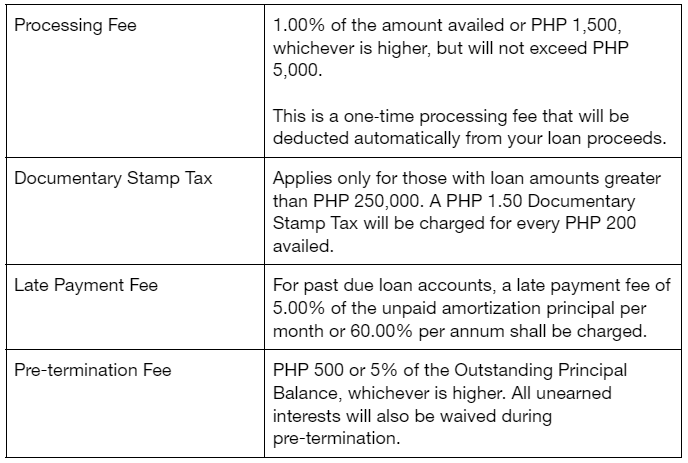
Ano ang mga fees at charges ng Pasado Loan?
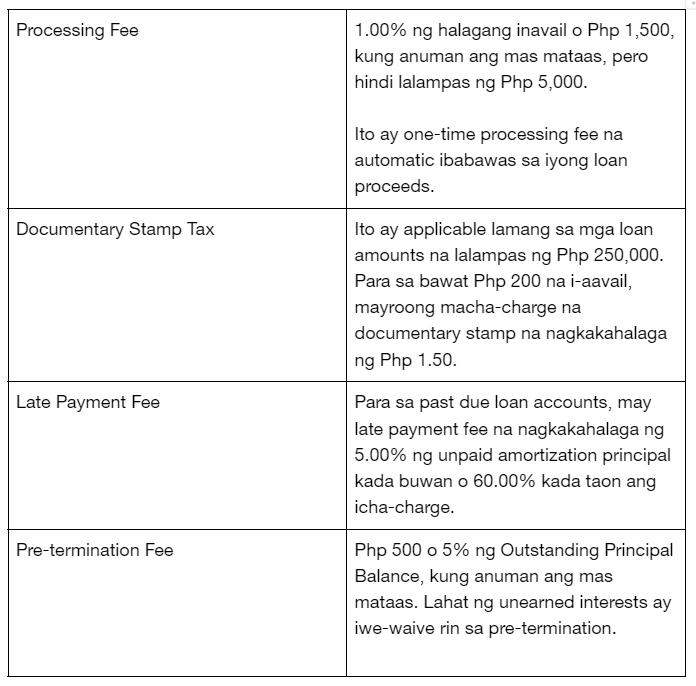
What are the interest rates?
The monthly interest rate ranges from 1.58% to 2.83% or approximately 19.00% to 34.00% Effective Interest Rate (EIR) per annum.
Ano ang mga Interest Rate?
Ang monthly interest rate ay nagkakahalaga mula 1.58% hanggang 2.83% o approximately 19.00% hanggang 34.00% effective interest rate per annum.
Who is eligible for a Pasado Loan?
Any [non-US person] employed or self-employed Filipino citizen aged 21 to 65* years old who have yet to avail of a Personal Loan from RCBC.
*65 years old upon loan maturity
Sino ang qualified para sa Pasado Loan?
Isang [non-US person] na employed o self-employed Filipino citizen edad 21 hanggang 65* years old na mag-aavail pa lamang ng Personal Loan mula sa RCBC.
*65 years old upon loan maturity
How will I know if I am qualified for a Pasado Loan?
Simply go to pasado.ph → click Apply Now → select a Desired Loan Amount and Term → click Continue → enter a Promo Code or Skip → read the Terms and Conditions → click I Agree → enter your Mobile Number → enter the correct OTP → complete the Forms (Complete Name, Personal Information, Home Address, Work Information) → click Next → view your Pasado Results
Once you’re qualified (a.k.a. Pasado), simply download the DiskarTech app and create a DiskarTech account using the mobile number entered in the Pasado website (Pasado Portal)
Paano mag-apply ng Pasado Loan?
Pumunta sa Pasado.ph → click Apply Now → Piliin ang Desired Loan Amount at Term → Click Continue → Ilagay ang Promo Code o Skip → Basahin ang Terms and Conditions → Click ‘I Agree’ → Ilagay ang iyong Mobile Number → Ilagay ang tamang OTP → Kumpletuhin ang Forms (Complete Name, Personal Information, Home Address, Work Information) → click Next → tignan ang iyong Pasado Results
Kung qualified ka na (a.k.a. Pasado), maaari mong idownload ang DiskarTech App at gumawa ng DiskarTech account gamit ang mobile number na inilagay mo sa Pasado website (Pasado Portal).
How can I avail the loan once I am “Pasado”?
Once you are qualified for the Pasado Loan, simply download the DiskarTech mobile app from the App Store or Google Play Store. Create an account using the mobile number entered during the loan application in the Pasado Portal. When you already have a fully verified DiskarTech account, click on the “Pasado”, “Apply ng Loan”, or “Loans” buttons in the DiskarTech dashboard.
Paano ako makakapag-avail?
Kapag qualified ka na sa Pasado Loan, i-download ang DiskarTech mobile app mula sa App Store o Google Play Store. Gumawa ng account gamit ang mobile number na inilagay sa loan application sa Pasado portal. Kapag meron ng fully verified DiskarTech account, i-click ang “Pasado”, “Apply ng Loan”, o “Loans” buttons sa DiskarTech Dashboard.
What requirements do I need to submit?
You only need to submit one (1) Philippine government ID during the creation of a DiskarTech account.
- Philippine Passport
- LTO Driver’s License
- Unified Multi-Purpose ID (UMID)
- Social Security System (SSS) ID
- NBI Clearance
- PhilPost Postal ID (issued 2016 onwards)
- Professional Regulation Commission (PRC) ID
- Integrated Bar of the Philippines (IBP) ID
- Seaman’s Book
- National ID (PhilSys/PhilID)
- Printed National ID (ePhilID)
- QCitizen ID
Anong mga requirements ang kailangan kong i-submit?
Ang kailangan mo lang ay isang (1) Philippine government ID sa paggawa ng DiskarTech Account.
- Philippine Passport
- LTO Driver’s License
- Unified Multi-Purpose ID (UMID)
- Social Security System (SSS) ID
- NBI Clearance
- PhilPost Postal ID (issued 2016 onwards)
- Professional Regulation Commission (PRC) ID
- Integrated Bar of the Philippines (IBP) ID
- Seaman’s Book
- National ID (PhilSys/PhilID)
- Printed National ID (ePhilID)
- QCitizen ID
How soon do I get the proceeds?
Once fully verified in DiskarTech, you will get the proceeds, net of fees, in an instant. You will receive this as soon as you agree with the Terms and Conditions, Promissory Note, and Disclosure Statement.
Gaano kabilis ko makukuha ang inavail na loan?
Kapag fully verified na sa DiskarTech, agaran mo nang makukuha ang loan amount na net ng fees. Matatanggap mo kaagad ang amount kapag nag-agree ka na sa Terms and Conditions, Promissory Note, at Disclosure Statement.
After I received my loan, what are the methods available to withdraw my funds?
You can withdraw cash through any RCBC ATMs or ATM Go Terminals via QR Code or Reference Number Cardless Withdrawal. You may also transfer your funds to your RCBC account/s or other bank accounts via fund transfer.
Pagkatanggap ko ng loan, ano ang mga available methods para makapag-withdraw ng funds?
Pwedeng i-withdraw ang iyong cash saanmang RCBC ATMs o ATM Go Terminals gamit ang Cardless Withdrawal via QR Code o Reference Number. Pwede mo ring i-transfer ang funds sa iyong RCBC account/s o ibang bank accounts gamit ang fund transfer.
How will I pay for my monthly amortizations?
We’ve made it easy for you to pay your loan as this will be automatically deducted from your DiskarTech Basic Deposit Account (BDA) or Regular Savings Account (RSA).
You may also pay in advance by simply Logging into DiskarTech → Click on the Pasado button → Click “Bayaran” on the bottom right corner of the Pasado Loan dashboard → Select Monthly or Full Payment → Slide to Confirm → Enter the correct One-time Password (OTP) → Review the Payment Receipt.
Paano ako magbabayad ng monthly amortizations?
Mas madali nang makapagbayad ng loan mo dahil automatic na ibabawas na ito mula sa iyong Diskartech Basic Deposit Account (BDA) o Regular Savings Account (RSA).
Maaari ka ring magbayad in advance. Maglog-in lamang sa DiskarTech → Click ang Pasado Button → Click “Bayaran” sa bottom right corner ng Pasado Loan dashboard → Piliin ang Monthly o Full Payment → Slide para i-confirm → Ilagay ang tamang One-Time Password (OTP) → I-review ang payment receipt.
How will I know my payment schedule?
You may refer to the DiskarTech app for your payment schedule and progress. You may access this by logging in to your DiskarTech account → Go to the “Pasado” or “Loans” tab → See your Loan Amortization Schedule.
Paano ko malalaman ang payment schedule?
Pwede mong i-check sa DiskarTech App ang iyong payment schedule at progress. Maglog-in sa iyong DiskarTech account → Pumunta sa “Pasado” o “Loans” Tab → Tignan ang iyong Loan Amortization Schedule.
What is the validity of my Pasado Loan offer?
You have 90 days from the date you first received the offer to avail your loan.
Ano ang validity ng Pasado Loan Offer ko?
Mayroon kang 90 days mula sa araw na natanggap mo ang offer para ma-avail ang iyong loan.
What if I am not qualified?
If you are not qualified for Pasado Loan, you may still create a DiskarTech Regular Savings Account (RSA). You may also try to reapply for a Pasado Loan after 90 days from your initial application.
Paano kung hindi ako qualified?
Kung hindi ka qualified para sa Pasado Loan, maaari ka pang gumawa ng DiskarTech Regular Savings Account (RSA). Pwede ka ring magre-apply para sa Pasado Loan 90 days mula sa una mong application.
Can I avail of a Pasado Loan even if I have an existing loan?
You can avail of a Pasado Loan even if you have an existing Home Loan and Auto Loan as long as you are qualified and have maintained a good credit standing. However, existing Personal Loan and Salary Loan borrowers are ineligible for a Pasado Loan.
Pwede ba akong makapag-avail ng Pasado Loan kahit may existing loan na ako?
Kung ikaw ay qualified at nakapag-maintain ng good credit standing sa RCBC, pwede kang mag-avail ng Pasado Loan kahit may existing Home Loan at Auto Loan ka.
Ang mga existing Personal Loan at Salary Loan borrowers ay hindi qualified mag-apply para sa Pasado Loan.
How do I change my account information in DiskarTech?
You may request for account information update by emailing [email protected].
Paano ko babaguhin ang account information ko sa Diskartech?
Mag-email sa [email protected] para mag-request ng account information update.
Who should I contact in case of any issues encountered in the Pasado Portal or the DiskarTech mobile app during loan application and processing?
For inquiries on your loan approval status, approved loan amount, and approved loan term, as well as questions, concerns, and issues on loan availment and payments, please contact RCBC Bankard Customer Care.
RCBC Personal & Salary Loans
+632 8888 1895
For questions, concerns, and issues regarding the Pasado Portal or the website and account creation in DiskarTech, please reach out to DiskarTech Customer Care.
DiskarTech Customer Care
Sino ang pwedeng tawagan kapag may mga isyu akong naencouter sa Pasado Portal o DiskarTech mobile app sa loan application at processing?
Para sa mga tanong tungkol sa iyong loan approval status, approved loan amount, at approved loan term; mga concerns at isyu sa loan availment at payments, please contact Bankard CustomerCare.
RCBC Personal & Salary Loans
+632 8888 1895
Para sa mga tanong, concerns, at mga isyu tungkol sa Pasado Portal o website at account creation sa DiskarTech, please contact DiskaTech Customer Care.
DiskarTech Customer Care
1. Paano magkaroon ng DiskarTech account?
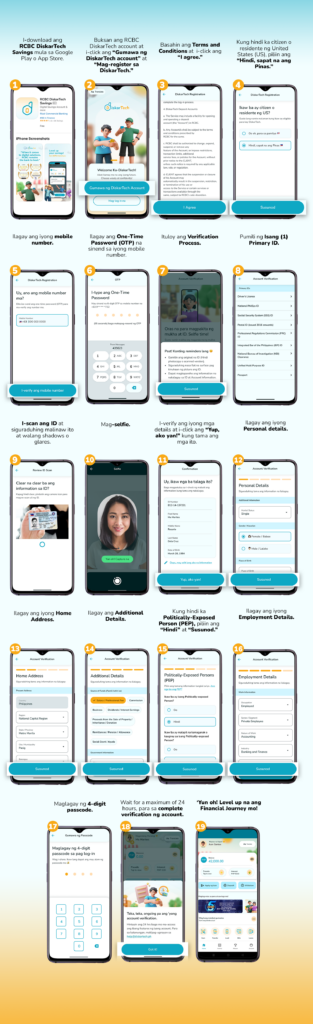
2. Anong klaseng account ang mabubuksan ko sa RCBC DiskarTech?
Sa RCBC DiskarTech, isang savings account na Basic Deposit Account (BDA) ang iyong mabubuksan.
Community BDA:
- Ilang minuto matapos ang verification mo, makakatanggap ka ng text na maaari mo nang magamit ang ilang features ng RCBC DiskarTech. Ang mga features na ito ay:
- Cash-in and incoming transfers
- Buy load / e-pins
- Bills payment
- Telemedicine
Full BDA:
Matapos ang maximum of 24 hours since ikaw ay nagpa-verify, makakatanggap ka ng text na fully verified na ang iyong account.
Kung ikaw ay nag-submit ng Primary ID, maaari mo na ring gamitin ang ibang features ng RCBC DiskarTech tulad ng:
- Withdrawals
- Transfers
- Insurance
- Mission
- Loans
- High Interest sa account
Kung ikaw ay nag-submit ng Secondary ID, maaari mo paring gamitin ang mga features ng Community
BDA. Para ma-upgrade sa full account, mag-submit lang ng Primary ID. Kailangan ring mag-submit ng
Primary ID within 12 months ng pagkabukas ng iyong Community BDA.
3. Anong ID ang pwedeng gamitin sa verification ng RCBC DiskarTech?
Ito ang list of IDs na maari mong gamitin:
PRIMARY IDs:
1. Passport
2. Driver’s License
3. Unified Multi Purpose ID
4. Social Security System (SSS) ID
5. Postal ID (Issued 2016 onwards)
6. Professional Regulations Commission (PRC) ID
7. Integrated Bar of the Philippines (IBP) ID
8. Seaman’s book
9. National Bureau of Investigation (NBI) Clearance
10. Quezon City ID
11. National PhilSys ID
Ihanda ang original na ID at siguruhing nasa maayos na condition ito. Hindi tatanggapin ng system ng RCBC DiskarTech ang damaged na ID. Hindi rin pwede ang photocopy lang ng ID (black and white man ito o colored) o digital copy (kukunan sa screen ng computer o iba pang gadget).
4. Ano ang Community BDA?
Community BDA ang account mo kapag secondary ID ang iyong ginamit sa account verification. Maaari
mo rin i-upgrade ang iyong account. Mag submit lang ng 1 primary ID para ma-lift ang restrictions ng
iyong BDA.
5. Pwede pa rin ba gumamit ng RCBC DiskarTech kahit Community BDA?
Yes, pero limited. Available ang mga sumusunod kapag Community BDA:: Deposit and transfer from other banks (up to balance limit of Php 5,000), Buy Load/ePins, Bills Payment, at Telemedicine Purchase.
6. Hanggang magkano ang maximum deposit ng Community BDA?
Ang maximum deposit for Community BDA ay Php 10,000.00 lang.
7. Hanggang kalian pwede magsubmit ng ID kapag Community BDA?
Isang taon na pwedeng Community BDA ang isang account. Kapag hindi ito na-verify gamit ang 1 primary ID na hinihingi, ang RCBC DiskarTech account ay isasara after a year.
1. What’s RCBC DiskarTech? Anong magagawa ko rito?
Ang RCBC DiskarTech ay ang unang Taglish super app sa bansa. Isa itong all-in-one super app kung saan pwede kang magbukas ng savings account, mag-deposit at mag-withdraw ng pera sa mga partner channels tulad ng 7-Eleven at Bayad Center, mag-ipon ng pera, mag-transfer ng pera sa ibang ma-DiskarTech, magbayad ng bills, at bumili ng load pati telemedicine products! Abangan ang iba pang exciting features na coming soon na!
2. Pwede ba ako diyan?
As long as pasok ka sa mga criteria na ito, pwede kang gumamit ng RCBC DiskarTech!
- 18 years old and above
- Filipino
- Non-US person (Hindi US resident o citizen)
3. Ano ang gagawin kung nakalimutan ang passcode ko?
Pwede kang gumawa ng bagong passcode. Sundan lang ang steps na ito:
- Pindutin ang “Nakalimutan ang password?” sa log-in screen ng RCBC DiskarTech.
- I-enter ang nickname o username mo.
- Pindutin ang “Mag-send ng OTP sa mobile number.”
- Pansinin ang lalabas na digits ng cellphone number na padadalhan ng OTP. Kung iba ito sa registered number mo ay maaaring mali ang nickname o username na inilagay. Tandaan na case sensitive ito at dapat tama ang gamit ng small at capital letters.
- Maglagay ng bagong passcode at i-confirm ito.
- I-enter ang one-time password na pinadala sa iyong mobile number. · Bago na ang passcode mo!
4. Gaano kadalas kailangang magpalit ng passcode?
Automatic na mage-expire kada buwan ang passcode mo at hihingan ka ng app ng kapalit nito. Hindi pwedeng ulitin ang passcode mo para sa iyong sariling security.
Pagkatapos ay i-activate o muling i-on ang paggamit ng finger scan o face ID para sa pag-log in.
Huwag ibigay ang passcode mo kahit kanino. Hinding hindi hihingin ng isang RCBC DiskarTech representative ang passcode o OTP mo.
5. Ano ang gagawin kung nakalimutan ang passcode ko?
Pwede kang gumawa ng bagong passcode. Sundan lang ang steps na ito:
- Pindutin ang “Nakalimutan ang passcode/username?” sa log-in screen ng RCBC DiskarTech.
- I-enter ang hinihinging information tungkol sa account at pindutin ang “I-reset ang passcode ko.”
- Pumili kung saan ipapadala ang one-time password at i-type ito pagkatanggap.
- Maglagay ng bagong passcode at i-confirm ito. Bago na ang passcode mo!
6. Pwede bang palitan ang passcode kahit hindi nakalimutan ito?
Oo naman. Narito ang steps para dito:
Pumunta sa Account, pindutin ang Settings at hanapin ang Change Passcode.
I-confirm lang ang current passcode at magbigay ng bagong passcode. At i-confirm naman ang bagong passcode para matapos. Siguruhing tama ang mga ilalagay na detalye.
7. Ano ang gagawin ko kung nakalimutan ko ang username o nickname ko?
Para ma-retrieve ang nickname o username, sundan lang ang steps na ito:
- Sa log-in screen, pindutin ang “Nakalimutan ang password/nickname?”
- Ibigay ang hinihinging information (mobile number, buong pangalan, at date of birth).
- Piliin ang “I-retrieve ang username ko.”
- I-enter ang matatanggap na one-time password.
- At hintaying i-text ang nickname o username.
- Para naman palitan ang nickname o username, sundan ang steps na ito:
- Pumunta sa “Account,” piliin ang “Settings” at pindutin ang “Change username.“
- Maglagay ng bagong nickname o username.
- I-enter ang matatanggap na one-time password.
8. Ano ang gagawin kung na-block ang account ko?
Para ma-access muli ang iyong account, sundan lang ang steps na ito:
- Pindutin ang ‘Nakalimutan ang passcode.’
- Ilagay ang iyong full name, mobile number at birthday.
- Gumawa ng bagong passcode.
- Ilagay ang iyong one-time password (OTP) na ise-send sa mobile number na gamit ng app mo. Tandaan: ‘Wag na ‘wag ibibigay sa kahit sino ang iyong OTP!
- Gamitin ang bagong password at dumiskarte nang walang hadlang.
9. Paano i-on ang in-app notifications?
Ang in-app notifications ay para makatanggap ang users ng latest news and updates tungkol sa RCBC DiskarTech. Sakaling hindi gusto na maka-receive nito, pumunta lang sa “Account”, piliin ang “Settings” at i-on ang “Notifications.”
10. Paano magkaroon ng access sa DiskarTech savings account?
Ang DiskarTech ay isang mobile app kung saan ang mga customer ay makakapagbukas ng isang DiskarTech savings account. Ang pag-access sa nasabing savings account ay ginagawa lamang sa pamamagitan ng DiskarTech App. Dahil dito, ang DiskarTech bank account at ang pag-access dito sa pamamagitan ng DiskarTech App ay iisa at pareho.
11. Pwede ko ba matanggal ang aking account sa DiskarTech?
Ang pag-delete ng iyong account upang matanggal ang iyong personal na data ay hindi magiging posible sa DiskarTech App, dahil sa regulasyon ng Bangko Sentral ng Pilipinas (Bangko Sentral ng Pilipinas o BSP). Ito ay batay sa pagpapanatili ng mga detalye ng account. Ibig sabihin, dapat panatilihin ng mga bangko ang data ng customer na nauugnay sa isang bank account bilang mga record (parehong personal na impormasyong ginamit upang magbukas ng bank account at mga transactional/balance record).
1. Ano ang dalawang uri ng Basic Deposit Account (BDA) sa DiskarTech?
FULL BASIC DEPOSIT ACCOUNT
Ito ay Basic Deposit Account na ginamitan ng primary government-issued ID at na-fully verified sa eKYC. Ito ay may account limit na PHPMaaari bang maging full basic deposit account ang community bda 50,000 at maaaring gamitin ang lahat ng features ng DiskarTech. Kikita rin ng 4.88% interes kada taon ang savings.
COMMUNITY BASIC DEPOSIT ACCOUNT
Ito ay ang dating Basic Deposit Account na tinuturing na “restricted” dahil Secondary ID lamang ang ginamit sa eKYC.
Ang Community BDA ay may aggregate account balance limit na PHP 10,000 (mula sa PHP 5,000 dati) na ang ibig sabihin ay hindi dapat lalampas sa PHP 10,000 ang total cash in transactions (deposit, inward fund transfer, claiming of remittance, crediting of missions incentives) at di rin dapat lumampas sa PHP 10,000 ang total cash out transactions (withdrawal; outward fund transfer; bills payment; buy load, telemedicine o insurance) kada buwan. Magrereset ang aggregate limit kada buwan.
Sa Community BDA, maaaring magamit ang lahat ng features ng DiskarTech except ang Loans Marketplace, DiskarTech Loans at Credit Score. Pwede ring kumita ang savings ng 4.88% interes kada taon.
REGULAR SAVINGS ACCOUNT
Ito ay isang Regular Savings Account na ginamitan ng primary government-issued ID at na-fully verified sa eKYC. Ito ay walang account limit. Maaaring gamitin ang lahat ng features ng DiskarTech. Kikita rin ng .15% interes kada taon ang savings.
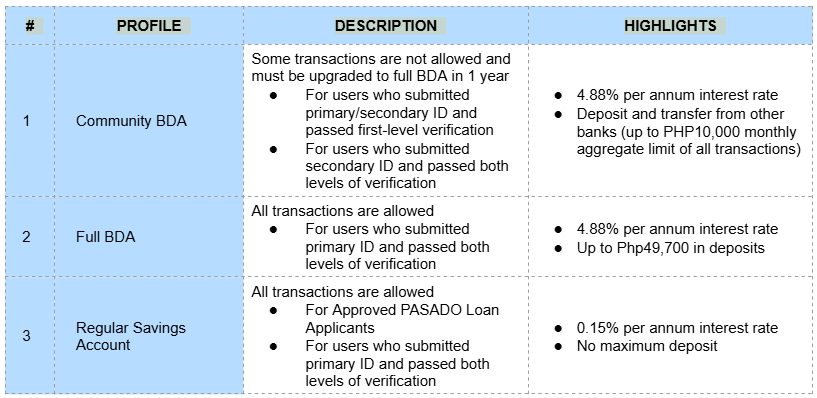
2. Ano ang mangyayari sa mga existing accounts na tinuturing na hindi Full Basic Deposit Account o yung tinatawag na “Restricted” sa system ng DiskarTech dahil sa paglabas ng bagong Community BDA?
Ang lahat ng hindi Full Basic Deposit Account o yung mga tinuturing na “restricted” accounts sa system ng DiskarTech ay automatically malelevel up to Community BDA. Mula sa limit na PHP 5,000, mae-enjoy na ngayon ang mas mataas na aggregated limit na PHP 10,000 kada buwan, ang paggamit ng halos lahat ng features at kikita na ang savings ng 4.88% interes kada taon.
3. Mayroon akong PHP 10,001 sa aking account at hindi ko ma-cash out ang natitirang piso dahil monthly aggregate limit na PHP 10,000. Ano ang dapat gawin?
Patience is a virtue ika nga. Pwede kang maghintay ng susunod na buwan para mawithdraw ang remaining PHP1 balance mo dahil back to zero every month ang cash out limit.
4. Maaari bang maging Full Basic Deposit Account ang Community BDA?
Yes. Maaaring lumevel up to a Full Basic Deposit Account ang Community BDA kung magsusumite ng valid government-issued Primary ID para magkaroon ng full verification ang account.
5. Anu-ano ang mga acceptable IDs para sa dalawang uri ng Basic Deposit Account sa DiskarTech?
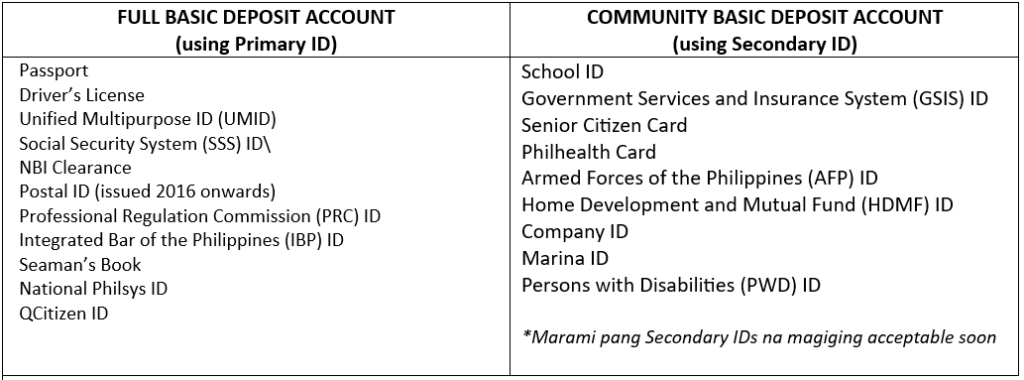
*Ang mga gagamit ng Primary ID sa pagrehistro sa DiskarTech ay automatic na may Community BDA habang hinihintay na mafully-verified ang kanilang account sa loob ng 24 oras.
InstaPay
1. What is InstaPay?
A real-time, low-value, electronic payment or credit transfer to other banks. It follows a clear-before-settle arrangement to allow instant confirmation of transaction.
2. Is there a limit to the number of times I can send an InstaPay transaction?
None, but you can only transfer up to P50,000 per transaction or total of P499,999.99 per day.
3. What will I do when my account was debited but an error occured upon sending my InstaPay transaction?
RCBC Online Banking will automatically debit your source account first before pushing this to the receiving account given the clear-before-settle arrangement. if there was an error encountered, depending on the error result, the amount will be automatically reversed and credited back to your account along with the transaction fee. In other cases, reconciliation or reversal will be done on the next banking day. You may also check the beneficiary account if the amount was credited since it is possible that transfer successfully pushed through with no confirmation of successful credit from the receiving bank.
PesoNet
1. What is PESONet?
PESONet is one of the payment schemes operated by the Philippine Payment Management Incorporated, as authorized by the Bangko Sentral ng Pilipinas (BSP). It has been classified by BSP as a Financial Market Infrastructure and is governed as a Prominently Important Payment
System (PIPS). This means that the BSP looks after its safety, efficiency, and resilience.
2. Is there a limit to the number of times I can perform fund transfers via PESONet?
● For Community BDA, the maximum fund transfer amount per transaction is up to P10,000.00.
● For Full BDA, the maximum fund transfer amount per transaction is up to P50,000.00.
● For RSA, the maximum fund transfer amount per transaction is up to P500,000.00.
● Note that the daily outgoing aggregate limit, regardless of DiskarTech account type, is P500,000.00.
3. What should I do if my account was debited but an error occurred when sending my PESONet transaction?
When you make a fund transfer using PESONet, RCBC DiskarTech debits your account first and then sends the amount to the receiving bank. If there’s an error during the process, the system will automatically reverse and return both the amount and the transaction fee to your account.
In other cases, funds will be returned on the next banking day. Kindly double check with the beneficiary account if the amount was credited since it is possible that the transfer successfully goes through but no confirmation is received from the receiving bank.
4. When I transfer funds through PESONet, will the beneficiary receive the funds in real-time?
Transfers before the 2:00 PM cut-off are transmitted to the receiving bank the same day. Transfers made after the cut-off, holidays, or during weekends will be transmitted the next banking day.
1. May minimum ba ‘yan? Baka naman hindi ko afford.
Relax ka lang. Hindi kailangang maglagay agad ng pera sa account mo – pero pwede rin kung gusto mo. Zero initial deposit ito! Hindi rin kailangang mag-iwan ng pera sa account mo. Zero maintaining balance din ito!
2. Anong mangyayari sa pera ko sa RCBC DiskarTech? May interest ba ‘yan?
Oo, may interest ito. Ang interest na kikitain mo sa RCBC DiskarTech ay 4.88% p.a. Mas mataas ito kumpara sa standard interest ng ibang mga bangko na kadalasan ay less than 1% p.a. lang!
- Kung ang balance ng iyong account ay PHP0.00 – PHP 49,700.00, kikita ka ng 4.88% interest
- Kung ang balance ng iyong account ay PHP 49,700.01 pataas, hindi na ito magtatamo ng interest dahil ang total ng iyong ipon at interest ay pwede hanggang Php 50,000 lamang
3. May maximum deposit ba ‘yan?
Pwede kang magdeposit, magcash-in, claim remittance, claim rewards hanggang PHP 49,700.00.
Halimbawa, kung may laman na ang iyong account na PHP 49,500.00 at magca-cashin/deposit ng PHP300, ang projected BDA ay PHP49,800. Ang resulta nito ay FAILED.
4. Bangko ba ang RCBC DiskarTech?
Ang RCBC DiskarTech accounts ay Basic Deposit Accounts (BDA) ng RCBC. Dahil diyan, ang pera na nilalagay mo sa DiskarTech ay naka-deposit sa RCBC.
5. So, may PDIC insurance na ‘yan?
Oo naman. Dahil RCBC account, may PDIC insurance ito.
1. Kung ang RCBC DiskarTech accounts ay deposit accounts rin ng RCBC, pwede ba ako mag-deposit sa RCBC branches?
Hindi, iba kasi ang RCBC DiskarTech sa regular RCBC products. Pero don’t worry dahil maraming partners ang RCBC DiskarTech kung saan pwedeng mag-deposit sa iyong DiskarTech account. Makikita mo sa app kung saan-saan pwede pero pinakakilala dito ang Bayad Center, 7-Eleven, at iba’t ibang pawnshops.
2. Magkano ang pwedeng i-deposit sa bawat transaction?
May minimum deposit amount na PHP 200.00 at maximum deposit account na PHP 25,000.00 kada transaction ang savings account mo.
Ang 7-Eleven ay mayroon namang maximum deposit limit na P10,000 kada araw kapag nag-cash in sa kanila gamit ang CLiQQ kiosk.
3. Gaano kadalas pwedeng mag-deposit sa RCBC DiskarTech?
Hanggang dalawang deposit transactions lang ang pwede kada araw at kailangang maghintay ng 15 minutes bago ang pangalawang deposit transaction.
Hindi rin pwedeng mag-deposit mula 9:00 p.m. hanggang 5:00 a.m. sa susunod na araw.
4. Saan pwedeng mag-cash in para sa RCBC DiskarTech?
Pwedeng mag-cash in sa mga sumusunod sa establishment:
- Bayad Center
- CVM Pawnshop
- Card Bank
- Cebuana Lhuillier
- Digipay
- eBiz
- ECPay Merchants*
- ExpressPay
- FS De Lepn Pawnshop & Jewelries
- Gaisano
- Guagua Rural Bank
- H Lhuillier Pawnshop
- NCCC Supermarket
- Optimum Exchange Remit
- Panalo Express
- Pay&Go
- Perahub
- Prince Warehouse Inc.
- Producers Bank
- Sendah Direct
- Sinag Pawnshop
- Tambunting Pawnshop
*Available in selected outlets only. Click here.
5. Paano mag-deposit ng pera sa RCBC DiskarTech account?
Madali lang mag-deposit! Sundan lang ang steps na ito:
- Mag-log in sa RCBC DiskarTech App.
- Pindutin ang “Deposit”
- Pumili ng cash-in method kung saan magde-deposit.
- I-enter ang amount na gustong i-deposit at pindutin ang “Susunod”.
- Hintayin ang lalabas na reference number. Tandaan, 30 minutes lang valid ang reference number na ‘to.
- Ipakita ang reference number sa cashier at ibigay ang perang ide-deposit.
- Hintayin ang confirmation na na-process na ang iyong deposit.
- Success!
6. Wala sa list ng partners ang ECPay merchant ko.
Pindutin lang ang icon for “ECPay” at mag-generate ng deposit reference number.
7. Paano mag-deposit ng pera sa RCBC DiskarTech account gamit ang 7-Eleven barcode?
Madali lang mag-deposit! Sundan lang ang steps na ito:
- Mag-log in sa RCBC DiskarTech App.
- Pindutin ang “Deposit”.
- Piliin ang “Partner Merchants”.
- Piliin ang 7-Eleven (barcode) at pindutin ang “Mag-desposit na!”.
- I-enter ang amount na gustong i-deposit at pindutin ang “Susunod”.
- Hintaying lumabas ang barcode.
- Ipakita ang barcode sa cashier at ibigay ang perang ide-deposit.
- Hintayin ang confirmation na na-process na ang iyong deposit.
- Success!
1. Saan ako pwedeng mag-withdraw galing sa RCBC DiskarTech account ko?
Maaari kang bumisita sa mga branch ng Bayad Center para mag-withdraw mula sa iyong RCBC DiskarTech account o sa mga ATM ng RCBC gamit ang cardless withdrawal.
2. May kailangan ba akong dalhin ‘pag nag-withdraw ako sa partners niyo?
Magdala ng isang valid ID at maaaring i-verify ka ulit ng partners namin kapag first time mo mag-withdraw sa kanila.
3. Paano mag-withdraw ng pera galing sa RCBC DiskarTech account ko?
Madali lang magwithdraw! Sundan lang ang mga step na ito:
- Mag-log in sa RCBC DiskarTech App.
- Pindutin ang “Withdraw”.
- Piliin ang partner channel kung saan ka magwi-withdraw.
- I-enter ang amount na gustong i-withdraw at pindutin ang “Susunod”.
- Pagdating sa payout partner, sabihin sa cashier na gusto mong mag-cash out mula sa iyong RCBC DiskarTech account.
- Ipakita ang reference number sa cashier at i-claim ang pera.
- Success!
4. Ano ang cardless ATM withdrawal?
Ang cardless ATM withdrawal ay isang feature ng RCBC DiskarTech app that allows users to withdraw cash mula sa savings account nila gamit ang more than 1,500 RCBC ATMs nationwide. Hindi na kailangan ng ATM card para mag-withdraw.
5. Paano mag-cardless ATM withdrawal?
Sundan lang ang steps na ito para mag-withdraw sa RCBC DiskarTech savings account mo. Pwede ring gamitin ang cardless ATM withdrawal para magpadala ng pera sa ibang tao.
Para mag-withdraw sa sarili mong account:
- Pindutin ang “Withdraw”.
- Pindutin ang “Cardless ATM Withdrawal”.
- Piliin kung magkano ang gustong i-withdraw.
- I-enter ang one-time password (OTP) na ite-text ng RCBC DiskarTech App sa registered mobile number mo.
- Ipapakita sa app screen ang iyong reference number.
- Hintayin ang text galing sa RCBC na may bagong OTP.
- Pumunta sa isang RCBC ATM.
- Pindutin ang Enter/Accept sa RCBC ATM at i-input ang reference number at natanggap na bagong OTP para ma-withdraw ang pera mo.
Para magpadala ng pera na kukunin gamit ang cardless ATM withdrawal:
- Pindutin ang “Transfer”.
- Pindutin ang “via Cardless ATM Withdrawal”.
- Piliin kung magkano ang gustong ipadalang pera.
- Ilagay ang details ng taong gusto mong padalhan.
- I-enter ang OTP na ite-text ng RCBC DiskarTech App sa registered mobile number mo.
- Makakatanggap ng text galing RCBC na may reference number at OTP ang taong pinadalhan ng pera.
- Kailangan lang pumunta ng taong pinadalhan ng pera sa isang RCBC ATM at i-enter ang natanggap na reference number at OTP para ma-withdraw ang pera.
6. Anong ATM ang pwede kong gamitin for cardless withdrawal?
Pwedeng gamitin para sa cardless ATM withdrawal ang alinman sa 1,500 ATMs ng RCBC nationwide.
7. Gaano katagal valid ang reference number para sa cardless ATM withdrawal?
Valid ito for up to 15 minutes kung ikaw ang gagawa ng cardless ATM withdrawal at up to 3 days naman kung ang recipient mo ang gagawa ng cardless ATM withdrawal.
8. Paano kung ‘di nagawa ang cardless ATM withdrawal?
Automatic na mag-e-expire ang cardless ATM withdrawals after 15 minutes kapag hindi na-withdraw ang pera at maki-credit ulit ang value nito sa account mo.
Pwede ring i-cancel ang transaction. Pumunta lang sa Settings at pindutin ang “Pending Withdrawal” at i-click ang “Cancel Transaction”.
1. Paano mag receive ng remittance gamit ang RCBC DiskarTech?
Maaaring mag claim ng remittance gamit ang RCBC DiskarTech with our partner remittance reference number. Maaari lamang mag claim ng remittance ang fully verified RCBC DiskarTech users within the app.
2. Accredited Remittance Partners
- JapanRemit
- Remitly
- Ayannah
- Instant Cash
3. Ano ang kailangan para mag claim ng remittance?
- Piliin ang Remittance icon sa RCBC DiskarTech app
- Piliin sa listahan ang accredited partner remittance
- Ilagay ang Reference Number mula sa sender
- Ilagay ang required information
- Ilagay ang OTP para i-confirm ang transaction at para i-claim ang iyong remittance
4. May bayad ba ang pag claim ng remittance sa RCBC DiskarTech app?
Walang additional fees sa pag claim ng remittance via RCBC DiskarTech app
Diskarteng Tipid ba ang hanap mo? Sagot na ‘yan ng FindShare!
I-follow lang ang mga steps na ito:
1. Mag-login sa iyong RCBC DiskarTech Account.
2. I-click ang Rewards Icon.
3. Pumili ng merchant. Makikita sa bawat store ang cashback o discount offers.
4. Basahin ang Terms and Conditions at pindutin ang “Shop Now”.
5. I-click ang “Proceed To Shop” para siguradong ma-avail ang cashback o discount.
Shop na sa aming partner merchants para makakuha ng cashbacks o discounts! Marami pang pagpipilian. ‘Yun oh!
Click here to learn more
